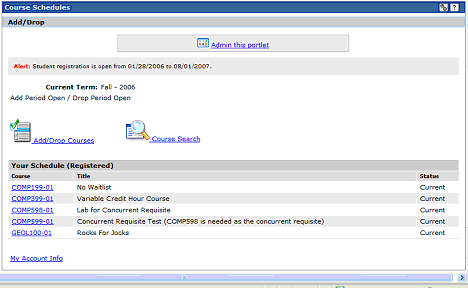
Course Schedules is a robust portlet that allows the user to view a list of classes the institution offered or is offering for a selected Year and Term (a single Session).
When the user is logged in as a Student and the Course Schedules portlet is accessed from a context where the Student role is required, the user gets a default screen that shows different fields including the courses in which the student is already confirmed enrolled. Course Details for each course display when a course link is clicked. Click My Account Info at the bottom of the screen to display account balances and the course and fee statement.
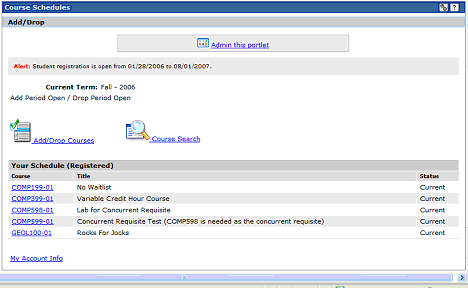
The Student is able to access the Add/Drop Courses screen where the Student can register for a course.
The Student can also access the Course Search screen where a variety of criteria can be selected to filter the list of courses.
When accessed from the public view, the user can view course information and certain courses can be made available for public registration. The user must log in to register for a public registration class. If the user does not have a username and password, a link on the login screen allows the user to use the Public Registration portlet to apply for a login and password. Navigate to Setup -> Page Settings -> Public Registration Login Password Request Form to select a request form. The Account Notification portlet will send the user the login and password information, which the user can use to register for public registration courses.
In order for "Guest" to be able to login to enroll in the Public Registration courses, the JICS Administrator must place the Public Registration portlet and the Course Search portlet in the same "Guest" role context.
When the user reaches the Course Search Results screen displaying Course Schedules, the user is able to click on links to view information about the course including other courses in the department and information about the faculty.
Schools can also flag courses as courses for which payment must be made before the registration status becomes "Current."
There are no preferences available for this portlet.
Click the Admin this portlet link to configure:
Public Registration Login Password Request Form (select the request form that will be used by the Registration portlet to request a login and password)

The portal settings below affect the course schedules portlet on all pages in the portal:
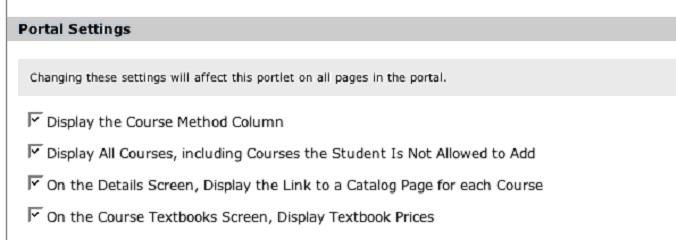
Multi-select the settings for Add/Drop functionality:
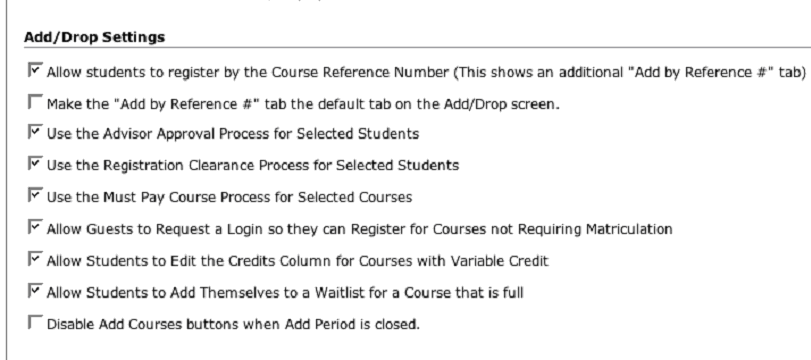
There are no security operations for this portlet.
Read the Course Search topic
Read the Add/Drop Courses topic
Read the Course Details topic
Open the Course Schedules portlet.
Click the Printer
Friendly link or the ( ) icon.
) icon.
A new browser window opens and displays the printer friendly version.
Click the Send to Printer button.
To exit, click the Exit
Print Mode link or the ( ) icon.
) icon.